Inbox Configuration
Tailor each Wave Line inbox to fit your specific business needs through the Settings menu.
How to Configure an Inbox:
-
Navigate to the sidebar and press Settings
-
Within the Settings menu, you can control various aspects of the app, including:
- Overall Availability: When turned off, you will not receive notifications for messages or calls.
- Manage Inboxes: Configure and manage inboxes assigned to you.
- Visual Settings: Toggle between light and dark mode.
- Do-Not-Call List: Manage numbers you wish to block (Learn more about managing the Do-Not-Call list).
-
Navigate to Manage Inboxes and select the inbox you wish to configure. You will only see inboxes assigned to you.
-
On the inbox configuration page, you will find the following options:
-
Ring Method: Controls how incoming calls are handled:
- Ordered: Calls assigned operators in the order listed below.
- Simultaneous: Rings all available operators at the same time.
- Random: Rings a random available operator one at a time.
-
No Answer Action: Defines what happens if no operator answers:
- Voicemail: Sends the caller to voicemail.
- Queue: Places the caller in a queue that operators can join when available.
- Forward: Forwards the call to another inbox (e.g., a backup inbox).
-
Call Recording: Enable or disable call recording. If enabled, a consent message will play for compliance with two-party consent laws.
-
IVR Entry Enabled: Allows callers to navigate options (e.g., "Press 1 for Sales, Press 2 for Support").
-
Emergency Enabled: If enabled, callers can bypass off-hours settings in case of emergencies. If disabled, callers will be sent to voicemail during off-hours.
-
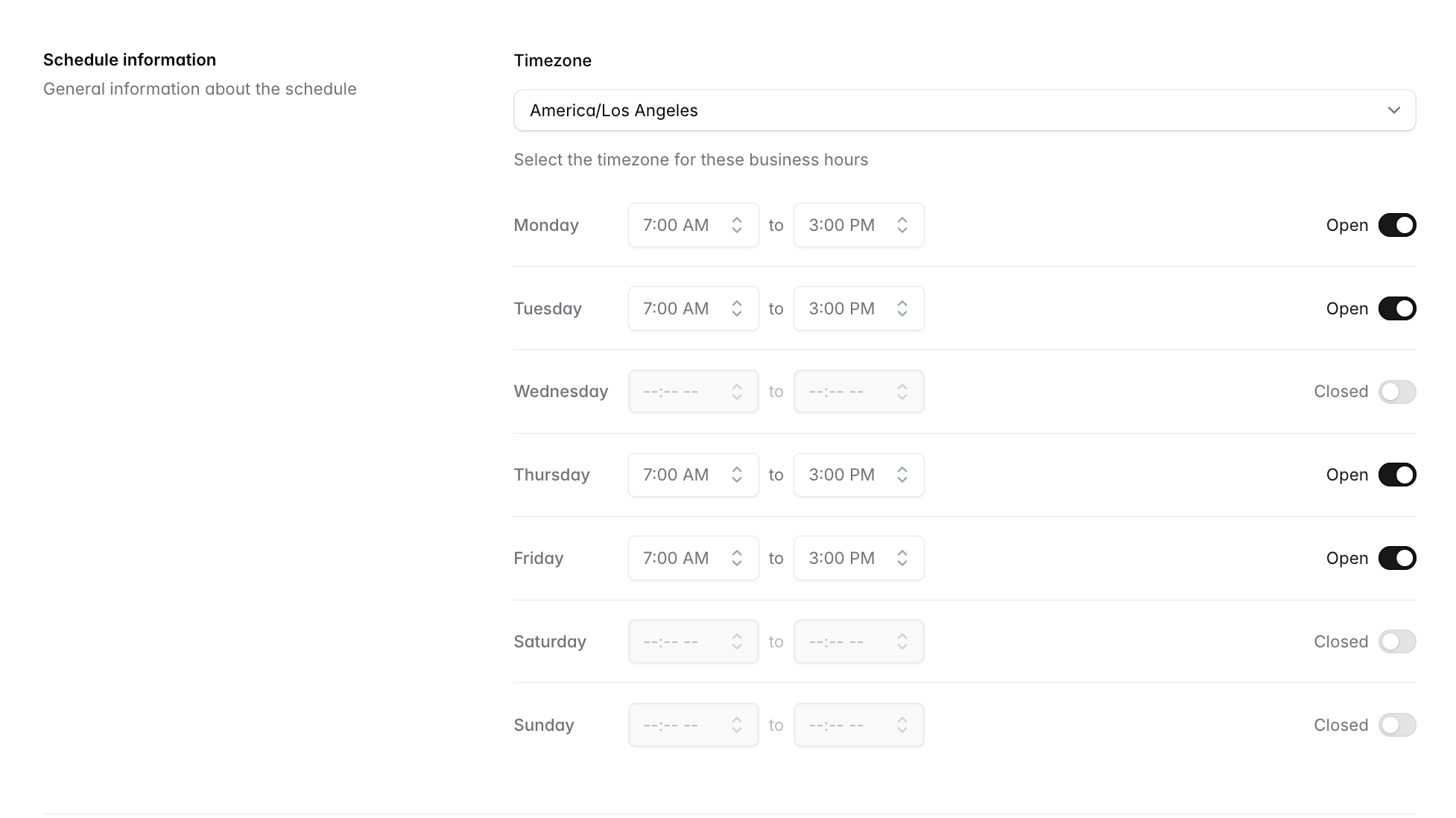
-
Configure default phone numbers for the inbox. This allows you to set a primary number for the inbox and additional fallback numbers if needed.
-
Manage the order of operators. This determines the sequence in which operators are contacted if the Ordered ring method is selected. Move operators up and down to rearrange their order. If you have Simultaneous as the ring method, the operators will be call simultaneously per group. For example, if you have two call groups, each with 5 operators, the first group will all be call simulatenously first, and if no operator answers the second group will be called simulatenously. There is a limit of 10 operators per group, but no limit to the amount of groups. Be sure to press Save in the top right corner to apply the configuration changes.
Configuration settings are applied immediately and can be updated anytime. Web offers the same settings (aside from operator reordering).